1. Click your name in the upper right corner of the screen.
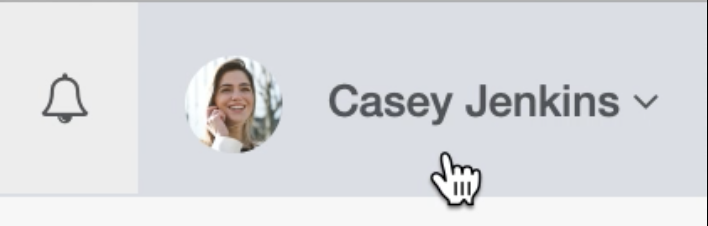
2. Click “Users”.

3. Click the pencil icon of the user you want to delete.
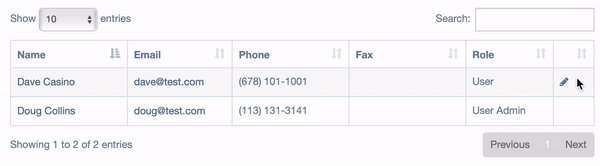
Note: Only users with the role “User Admin” or “Group Admin” can edit/delete other users, so if the pencil icon is not visible to you, please request from a staff member who is a “User Admin”/”Group Admin” that your role be changed.
Click here for a breakdown on the user roles and the different permissions associated with them.
4. Click the “Remove User” button.
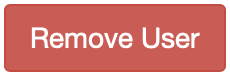
5. Click “Yes”.
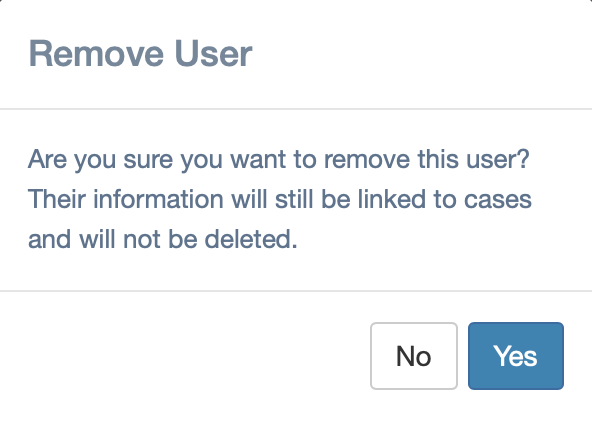
Click here to learn how to add users.




