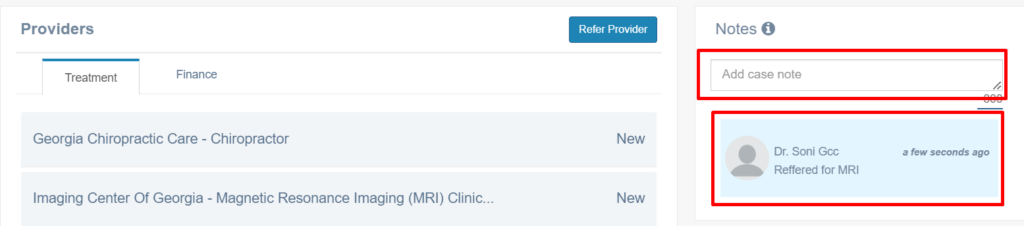The “Notes” tab in SimplifyPI can be a valuable tool for organizing and managing information within the platform. By leveraging the Notes tab effectively in SimplifyPI, teams can enhance communication, streamline collaboration, and maintain comprehensive records of information critical to their projects and client relationships.
Notes in Treatment Tab: #
The Notes section within SimplifyPI’s Treatment Tab empowers providers to keep attorneys seamlessly updated on patient treatment status. This eliminates the need for time-consuming phone inquiries, improving efficiency for both parties.
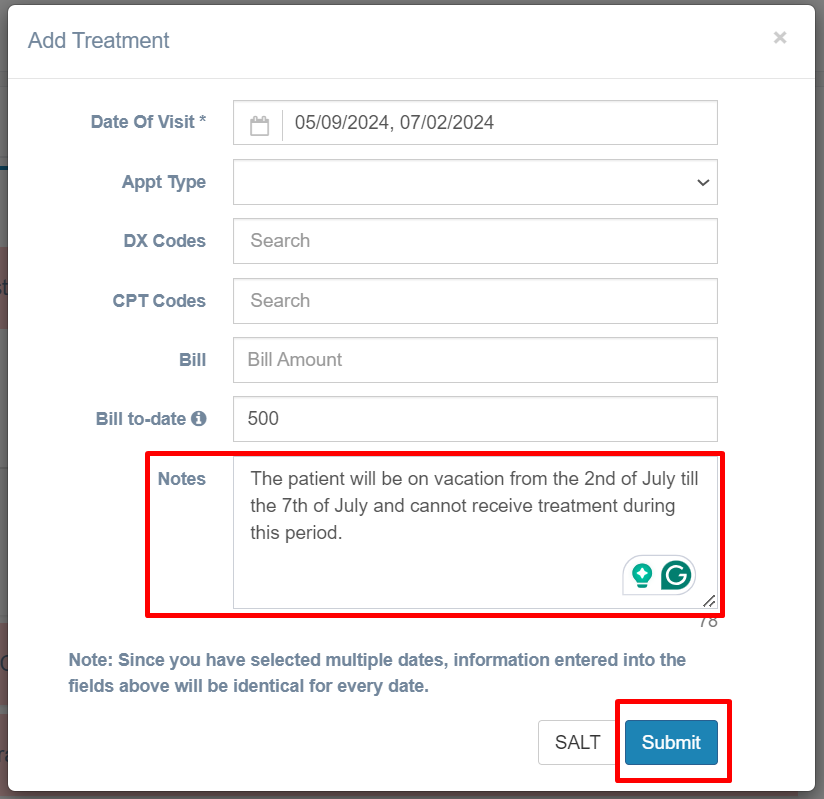
Once you’ve comprehensively documented the treatment status within the Notes section, click “Submit” to finalize the update. This will ensure the information is reflected promptly within the designated provider’s treatment section for easy access by attorneys.

Notes in SimplifyPI Which is only visible to your office (Internally) #
As shown below the “Notes” entered into SimplifyPI are intended solely for internal use within our office. It is imperative that these notes remain confidential and are not shared outside of our organization.
1. Get into the desired case and navigate to the “Notes” tab on the screen’s right-hand side as shown below. This is to communicate within your team or organization.
Note: When you hover over the “Notes” tab, a helpful tooltip will appear indicating “Notes are only visible to your office.” This ensures that any information you share within the Notes section remains confidential and accessible only to your team members.

2. Within the “Notes” tab, you can document relevant details about the case using the designated text field. Once you’ve entered your notes, click “Save” to finalize the update.
Note: Your saved notes will then appear chronologically within the Notes section, along with the name of the team member who added them and the corresponding date. This ensures clear visibility into case communication and keeps everyone informed.